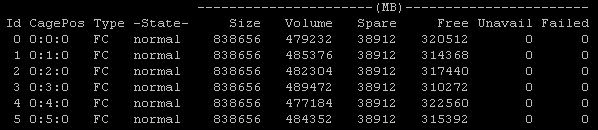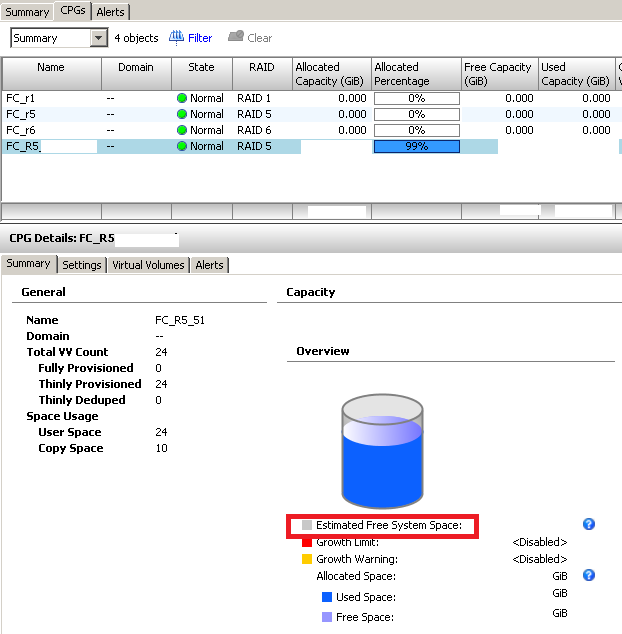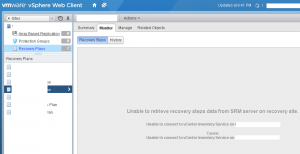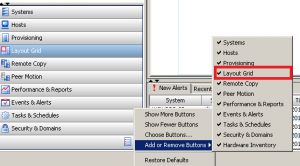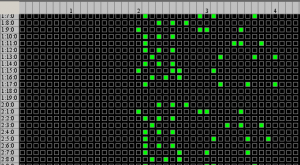There is a bug with HP FlexFabric 650FLB adapters on HP Gen 9 blades. Buggy firmware prevents HBA from properly negotiating FC protocols. HBA will fail to initiate the PLOGI (Port Login) process. Symptoms on Brocade FC switch will show FC4 type as “none” and switch would fail to detect it as initiator.
If you have Brocade switch it can be confirmed via portloginshow # command, where # is the port number where blade is connected.
fctest:admin>portloginshow 1
Type PID World Wide Name credit df_sz cos
=====================================================
fd 01153b xx:xx:xx:xx:xx:c2:86:04 16 2112 c scr=0x3
fd 011537 xx:xx:xx:xx:xx:c2:86:14 16 2112 c scr=0x3
ff 01153b xx:xx:xx:xx:xx:c2:86:04 0 0 8 d_id=FFFFFC
d=id=FFFFC will be missing for faulty HBA. I the example above HBA ending with c2:86:14 has frmware with the bug.
Issue is confirmed with 10.5.65.21 (latest available on HP website)
Resolution: update firmware to 10.5.65.23
You can download firmware below (it’s not available via HP website yet)
OneConnect-Flash-10.5.65.23
Update: HP issued advisory:
Environment
FACT:HP ProLiant BL460c Gen9 Server
FACT:HP FlexFabric 20Gb 2-port 650M Adapter
FACT:HP FlexFabric 20Gb 2-port 650FLB Adapter
Questions/Symptoms
SYMPTOM: Storage path will disappear after the Firmware upgrade to 10.5.65.21
SYMPTOM: Problem is seen with VIrtual Connect Manager and OneView enviornments
SYMPTOM: Storage path may disappear after 650FLB Firmware upgrade to 10.5.65.21
SYMPTOM:P roblem is seen with Virtual Connect FLexfabric 10/24 and 20/40 modules
Upgrading with latest firmware (10.5.65.21) on 650 FLB may cause the path to the storage to disappear. This issue may occur when using the latest SPP Version 2015.06.0.
Cause
CAUSE: This issue only occurs because of the 650FLB firmware version 10.5.65.21
Answer/Solution
FIX: This issue is currently under investigation
As Workaround downgrade the firmware to 10.2.477.23 using (SPP) Version 2015.04.0 Or Reduce the uplink to 1 per Virtual connect SAN fabric or OneView Fibre Channel Uplink set.